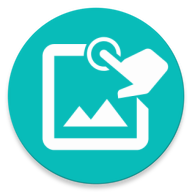Installation Guide for Macrorify Native Service
- Real Phone, Nox, MEmu: Macrorify Installation Guide for Low Android Version (6.0 below)
- LDPlayer, BlueStack: Macrorify Native Service Guide for BlueStack
- Enable USB debugging: How to Access Developer Options and Enable USB Debugging on Android
- LDPlayer/BlueStack Only: Enable ADB Connection: LDPlayer | BlueStack
-
Install USB Drivers (Real Phone Only). Follow the OEM Drivers to download the driver for your specific phone manufactor or you can use the Universal Driver
- OEM Drivers: https://developer.android.com/studio/run/oem-usb
- Universal Driver: https://adb.clockworkmod.com/
- Download the latest version of MacrorifyServiceInstaller
-
Extract the .zip file. You should see these files
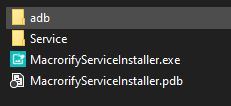
-
Run the .exe and you'll see this screen
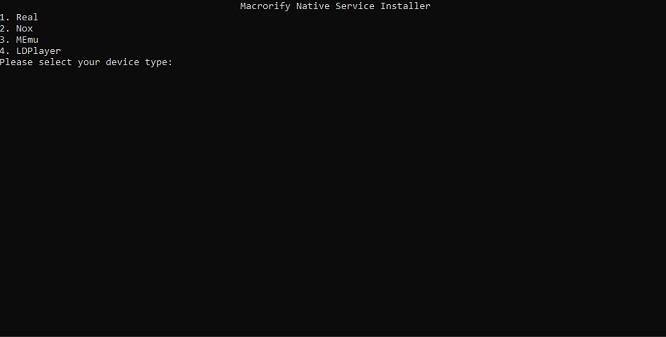
- If you have a real device then plug it into the PC via USB and enter 1 for Real. If you have Emulator then start it up and select your Emulator
-
It should say Success if you only have one device connected. Try again if it said Fail. If you get "No Device Connected" then make sure your usb driver is up-to-date or complete step 2 if you use ldplayer 3|bluestacks
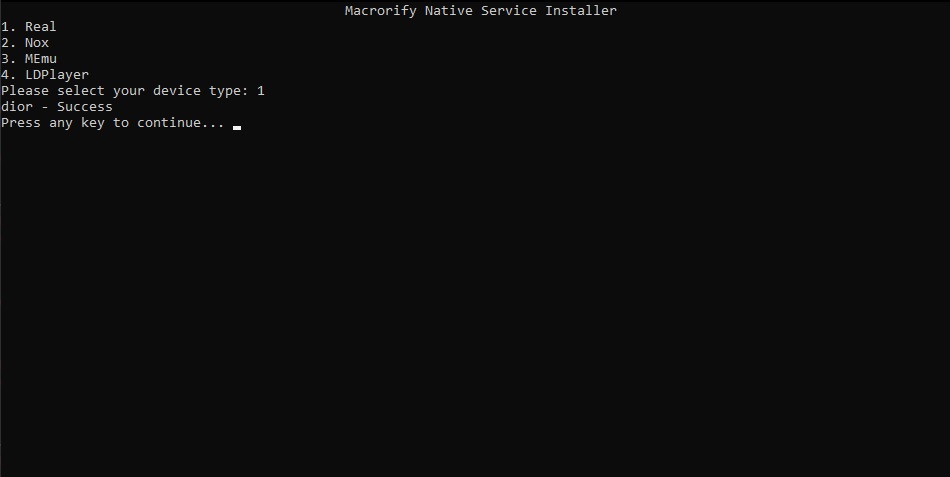
- Now go back to Macrorify app and press CONNECT TO NATIVE SERVICE
- Congratulation. You've successfully installed the Native Service. Join our Discord if you're stuck in any steps. Support will guide you through
If your device is not listed then please put in the feature-request in Discord
Both the service and the installer are open-source. If you want to contribute then just make a pull request
-
Open Setting -> Graphic and choose Compatibility. Restart Bluestack
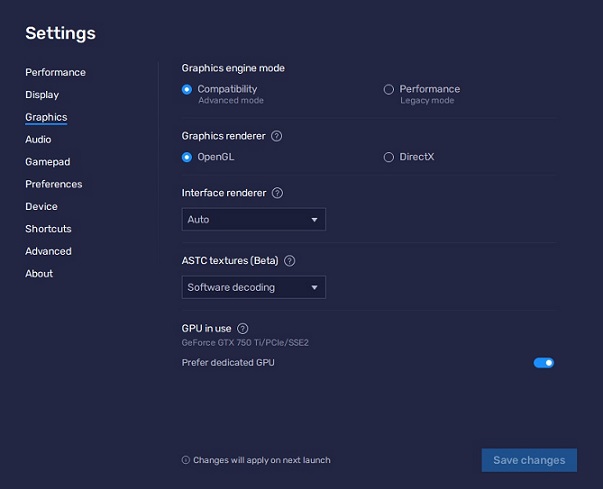
-
Open Macrorify and select Setup Wizard from the 3-dot menu
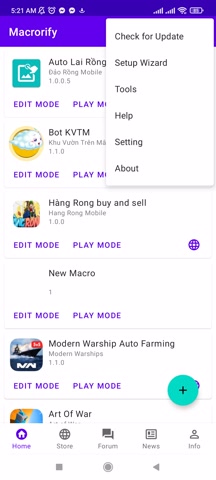
-
v1.5.0+: Select Bluestack Compatibility
v1.4.3.1 and below: Select LDPlayer and follow the wizard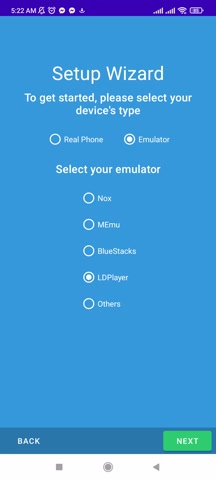
- Download the latest version of MacrorifyActivator: https://github.com/Kok3995/Macrorify-Activator/releases/latest
- Install, run the app and click "Start"
- Now go back to Macrorify app and press CONNECT TO NATIVE SERVICE
- Profit
Both the service and the activator are open-source. If you want to contribute then just make a pull request
We'll give you $10000 if you can find an Auto Clicker that works on Android <= 6 without PC or ROOT
We're half-joking LOL. Android 6 without PC or ROOT simply doesn't have the capability to send touch commands from any apps
We can't hide the app in the Play Store from low Android users without PC/ROOT so if you're already here we'll suggest your available options:
- Upgrade to Android 7+ (Official Update or Custom ROM)
- ROOT
- Virtual Android of higher Android version (Not recommended since all of them are shady Chinese app)
- Buy new phone (Seriously)
We recommend the first option cause you will be able to use the latest Android and you can take your phone to the store so they do it with a small price
© 2025 - Macrorify by KoK-CODE