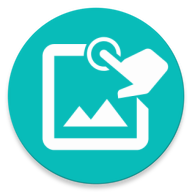Group multiple actions together, organized, easier to manage large macro
Grouping just means to group multiple actions relate to each other into the same group. Just like how you group mp4 files into movie folder, jpeg to picture folder and so on.
If your macro has more than say 10 actions then it's time to group them (Fun fact: an Another Eden AD dungeon have more than 500 actions). So the first benefit of grouping is better organized. You could have group like "Do Battle", "Go to Area 2", "Fight the boss".
The second benefit is that you can apply some action to the whole group. Just like you can delete, copy paste the whole folder, or change the folder name and every path to the file in that folder will change.
Everything that can hold more than one action is a Group.
When you add a Click for example, it is put into the "Main" Group. A Function is a group. A Record that holds all your recorded actions is also a Group. Whenever this document use the word Group, it means any of those things.
This section will only focus on a generic group called Action Group.
A generic Group. Its main job is the group other actions together, you can repeat or disable the whole group
Use the icon.
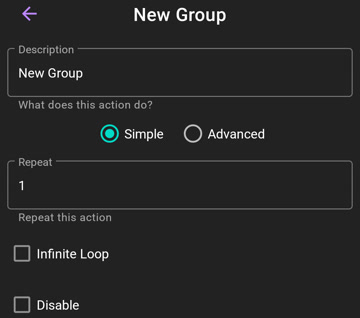
You can repeat or disable the whole group.
The default group the is the Main Group. By the default everything in this Group is rendered to the screen.
You probably don't want hundreds of actions and have to go through all the pages to get to the one you want.
You can use the icon in the Bottombar. This will switch to whatever Group you're opening and only render the content of that Group.
You could also hold and select only the actions you want and use the button. It'll create a virtual Group and render only those actions out.
Use Repeat to loop a number of times or
Infinite Loop to loop forever. You can use break or continue to control the loop
1.4.0+: You can set a Time Limit to an Infinite Loop. Infinite loop ends when time limit is exceeded
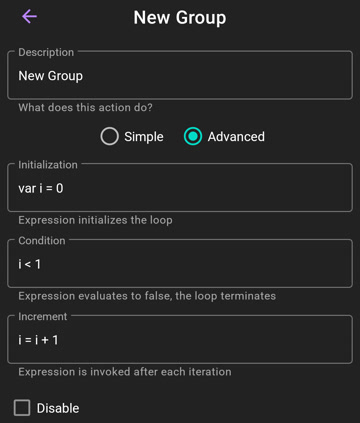
Fully control the loop with Advanced setting
- Initialization: Expression initializes the loop. This is run once when the loop start and we usually use this to initialize the iterator variable (i)
-
Condition: Expression evaluates to false, the loop terminates. You can set this to
trueto make an infinite loop - Increment: Expression is invoked after each iteration. We usually use this to increase/decrease the iterator variable
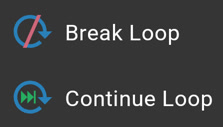
You gain access to break and continue when inside an Action Group
-
break: Immediately terminate the current loop -
continue: Control jumps to the beginning of the loop for the next iteration, skipping the execution of actions inside the group for the current iteration
for (var i = 0; i < 10; i = i + 1) {
//do something 10 times
}
© 2025 - Macrorify by KoK-CODE