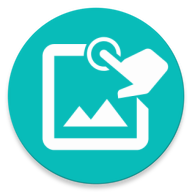Learn how to create a condition
Use the icon to create a Conditional
You have a condition. If condition is true then some actions are run. Other actions will run if false
You can also chain multiple conditonals to create if-else-if-else logic

On True and On Fail are similar to Image Detection's On Success and On Fail
They are group to run when the condition is true or false
Use the "pen" icon to edit the condition
Use the "eye" icon to preview the condition
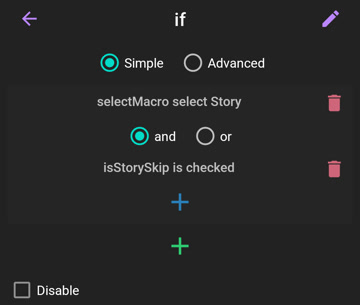
Use the blue plus icon to add a condition. Use the green plus icon to add a condition group
Each condition or condition group can be combined using and and or logical operator
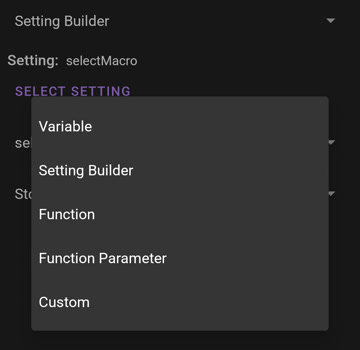
There are 5 types of condition you can use:
- Variable: Compare variable value. Check Variables
- Setting Builder: Condition base on what users have selected in the Setting dialog. Check Setting Builder
- Function: Call a function and compare the returned value. Check Functions
- Function Parameter: Compare function's parameters. Check Functions
- Custom: Custom condition. Any valid expression
- Detection (1.4.0+): Available when inside a Multi Detection. Allow you to check which detection succeeded (mostly use with One Detection Success)
© 2025 - Macrorify by KoK-CODE